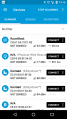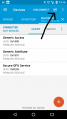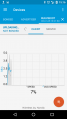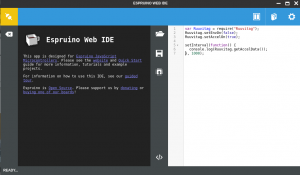Ero sivun ”RuuviTag” versioiden välillä
(Luokka:Laitteet) |
|||
| Rivi 55: | Rivi 55: | ||
==== Using Espruino on Linux ==== | ==== Using Espruino on Linux ==== | ||
Read [http://www.espruino.com/Web+Bluetooth+On+Linux this page] if you are using Espruino on Ubuntu and can't get it to work. | Read [http://www.espruino.com/Web+Bluetooth+On+Linux this page] if you are using Espruino on Ubuntu and can't get it to work. | ||
[[Luokka:Laitteet]] | |||
Versio 22. toukokuuta 2018 kello 10.45
RuuviTag
Helsinki Hacklab has a set of the RuuviTag open source Bluetooth sensor beacons donated by Ruuvi Innovations.
Quickstart Guide
This is a quickstart guide on how to install the Espruino Javascript interpreter for RuuviTag.
Preparing the RuuviTag
Use your fingernails or a screwdriver to pry the case open. There's a small indentation in the seam that makes it easier.
Remove the piece of plastic that separates the battery from the terminals. Make sure the battery is fully in contact with the terminals.
The RuuviTag should now work. A red led should have turned on for a while when the plastic strip is removed.
Testing That RuuviTag Works
To test that the RuuviTag works, use a new-ish smartphone with Bluetooth and location services turned on and the nRF Connect or nRF Toolkit app installed. The device show show up as a Physical Web Beacon device.
By default, the RuuviTag broadcasts a weather app address so your phone should receive a notification about an available Bluetooth beacon. You can open the notification to see the default app that shows the sensor information of the beacon.
Installing Espruino
The official Firmware Update page has a link to the Espruino zip. Download it on your phone/other Bluetooth equipped device.
Next step is to prepare RuuviTag bootloader.
- Press and hold the B button
- Press the R button
- Release B button
The red light should turn on and stay on. After the RuuviTag is ready for uploading, you should see a RuuviBoot device show up on nRF Connect. Press the DFU icon, select the zip package option and select the Espruino zip you downloaded. Wait for the upload to complete.
Using Espruino Web IDE
Download the Espruino Web IDE from the Chrome App Store and launch the app. Click on the Connect icon in the top left corner of the screen.
If the RuuviTag is not visible, try enabling Experimental Web Platform features from the chrome://flags/ page.
Using Espruino on Linux
Read this page if you are using Espruino on Ubuntu and can't get it to work.